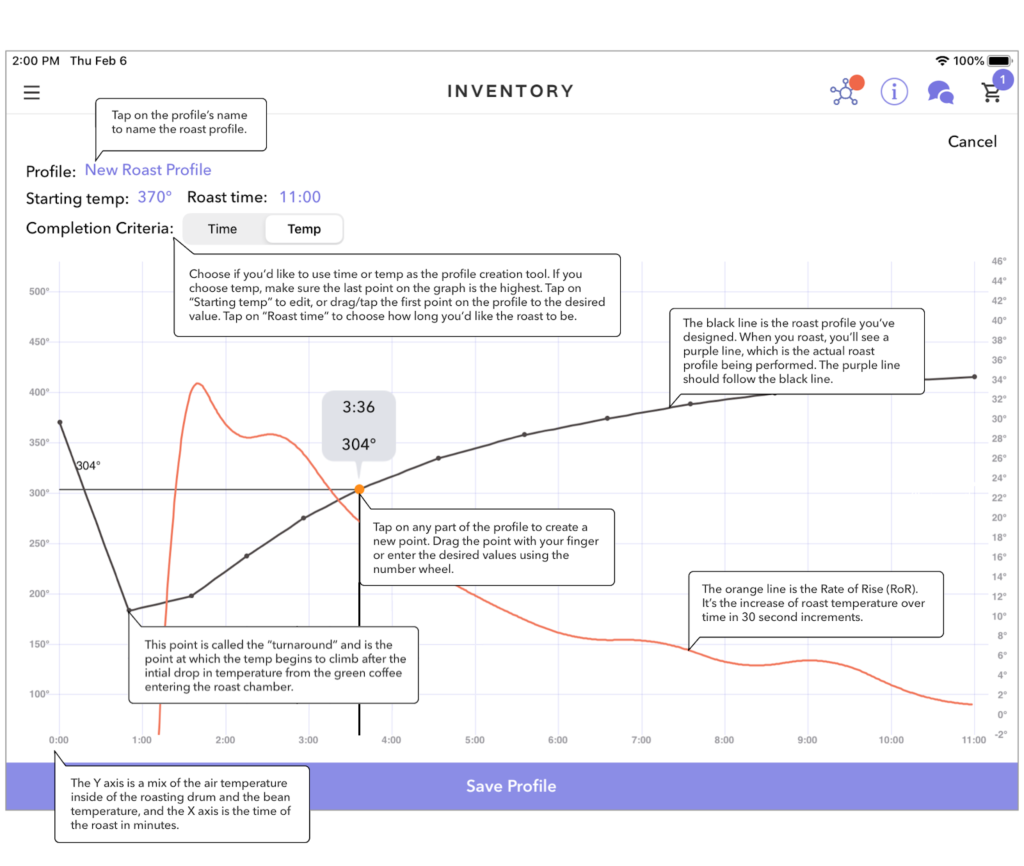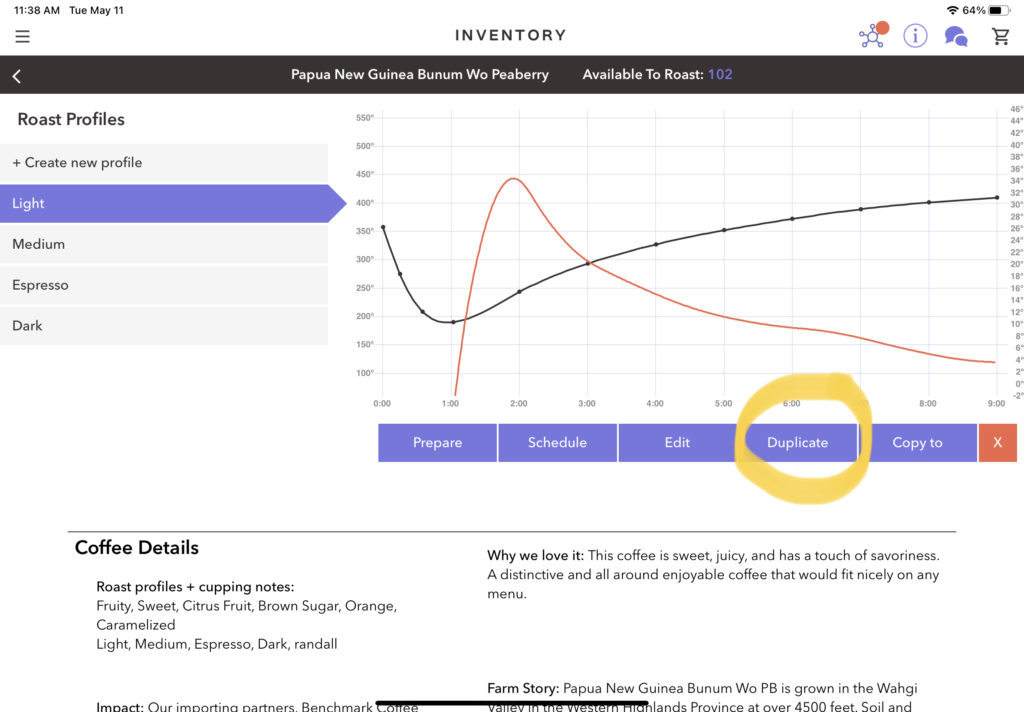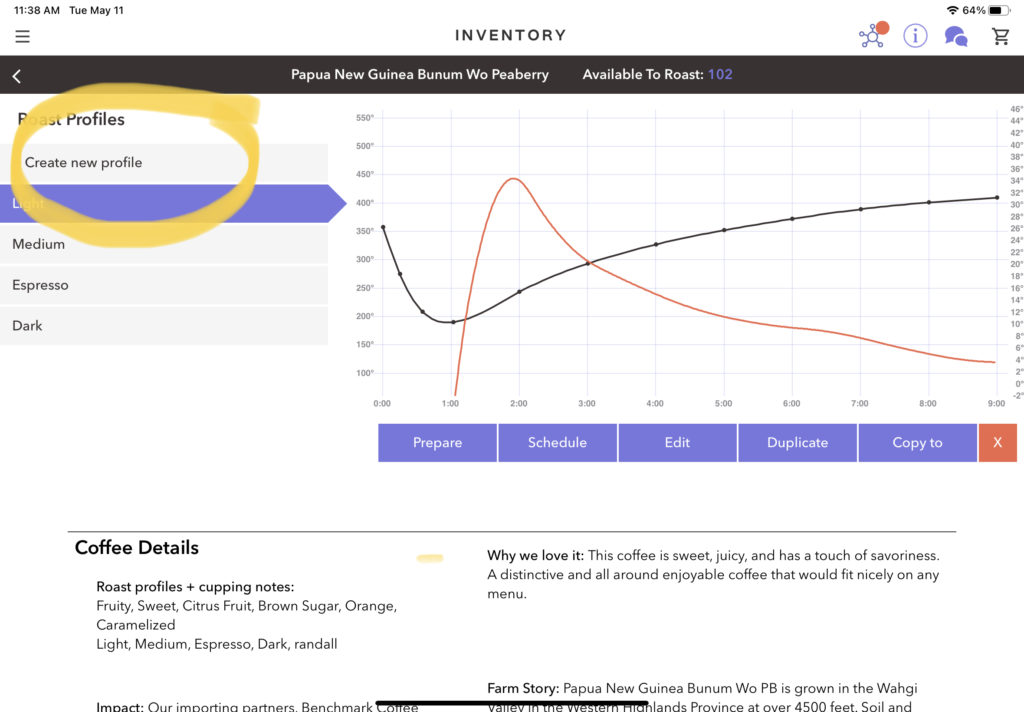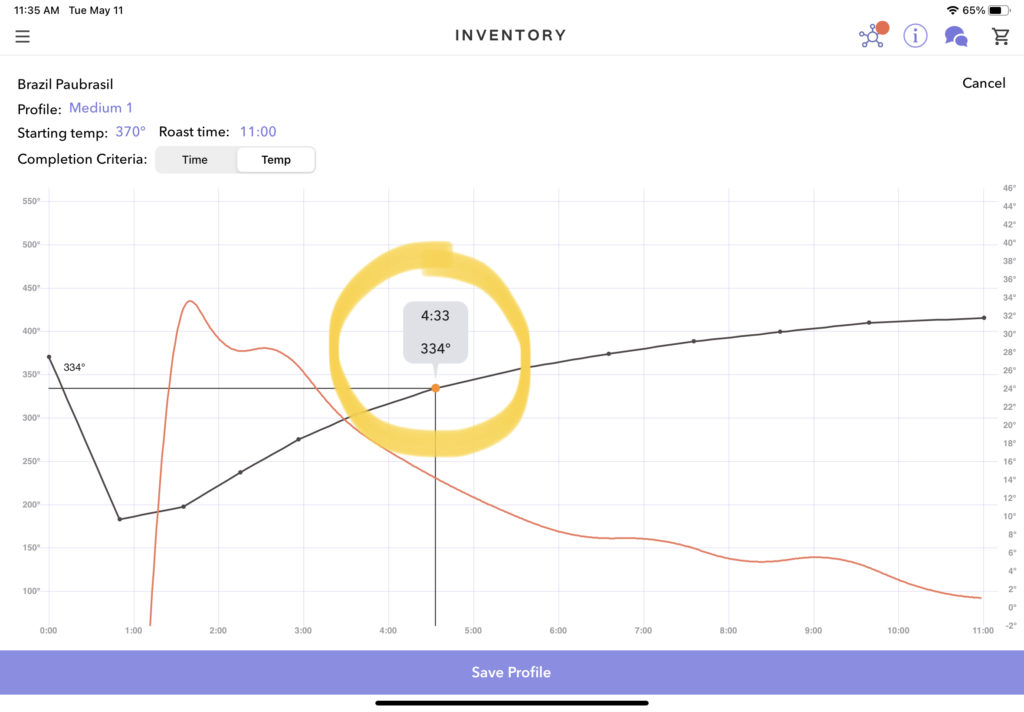Creating + Editing Roast Profiles
Table of Contents
Creating a Roast Profile
Editing a Roast Profile
Saving a Roast Profile
Creating a Roast Profile
If you would like to make your own profiles, you have several options to do so:
- Edit an existing profile by selecting the purple Edit box highlighted below.
- Duplicate a profile and edit the copy by selecting the purple Duplicate box highlighted below. (this keeps the original profile intact).
- Apply an existing profile to a new coffee by selecting the purple Copy to tile, highlighted below. Please note that it is only possible to copy a Bellwether profile to another Bellwether Coffee.
- Start a new profile from scratch by selecting the grey + Create new profile box to the left, highlighted below:
Recommendations:
Like any roaster, the Bellwether uses a combination of start temperature or “charge temp”, beginning weight of the batch (6 pounds), end time, and rate of rise (RoR) to execute perfect profiles.
You will find that your turnaround time is completely dependent on the batch size and charge temp, which means that to make changes to your turnaround time, you must alter the start temperature, not the curve plot.
Altering the curve plot before the turnaround is not advised unless it is adversely affecting the roast performance.
To learn more about roasting and profiling on the Bellwether, please check out our Roasting + Profiling Info & FAQ page here.
Editing a Roast Curve or Profile
- To edit the roast curve, drag and drop data points on the graph. We recommend placing a data point every 45 to 60 seconds for the duration of the roast you’re creating.
2. You can also input the time and temperature data points using sliders by touching the grey bubble highlighted above. Here’s what you will see:
Saving the Roast Curve or Profile
When you’re happy with your curve, click on Save Profile. We recommend roasting and tasting the roast and making additional edits as needed to achieve your desired roast.