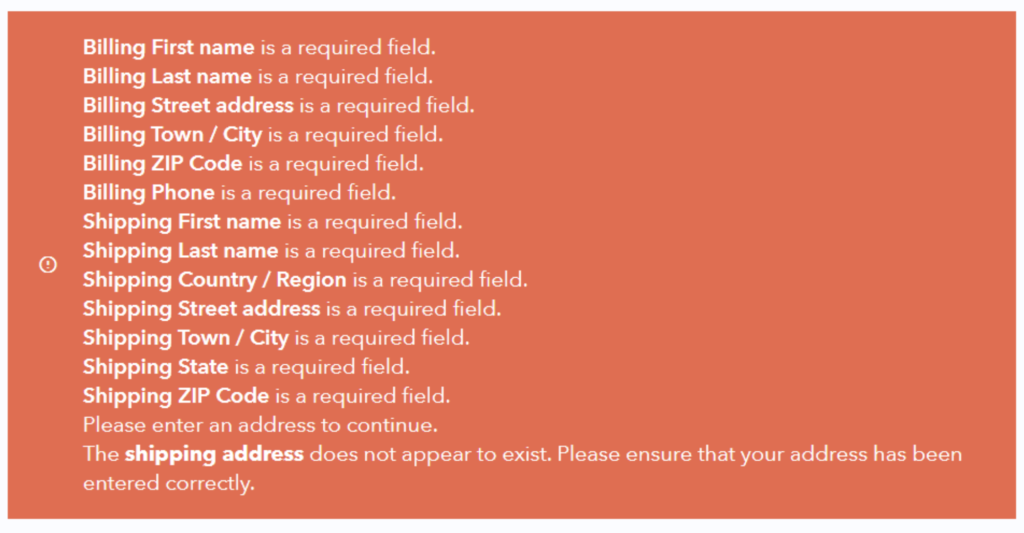Series 2 | Marketplace
What is a coffee roaster without green beans? Bellwether makes it simple to purchase beans for your location or locations. Bellwether offers a strong sourcing alternative, ensuring sustainability and fair pricing for farmers. With our verified living income and Tip the Farmer initiatives, we ensure that not only can coffee farmers earn a living, but they can also invest in improvements and grow their business. It all starts with the Bellwether store.
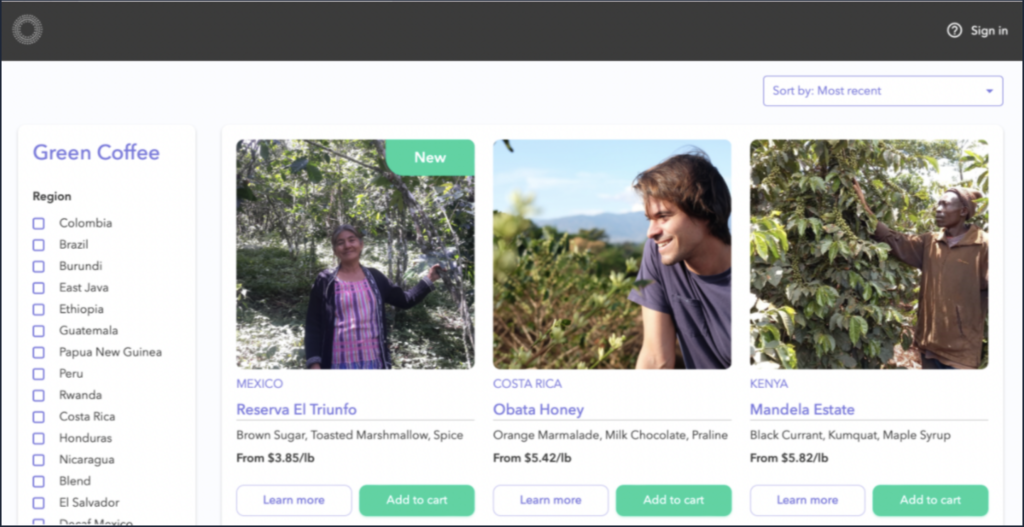
To make a purchase, log into the store.
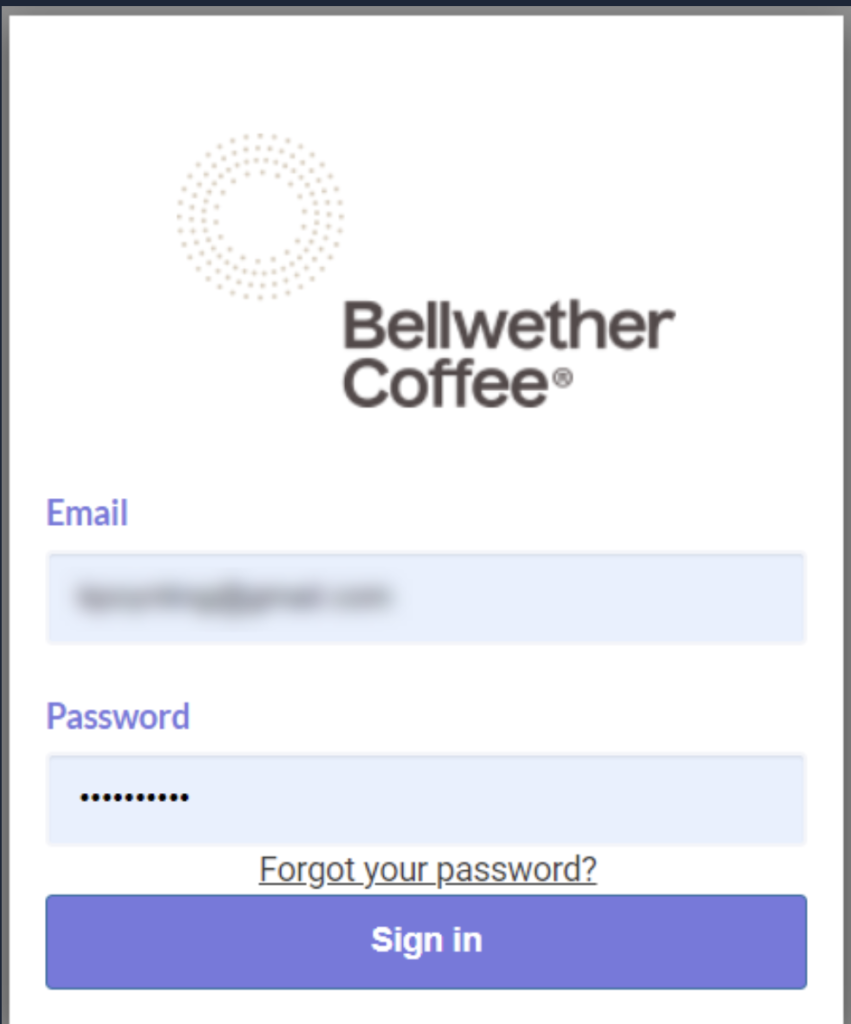
Once logged in, you will no longer see the prompt to login in the corner of the screen. You will instead see the account logo, the cart, and the help icon.
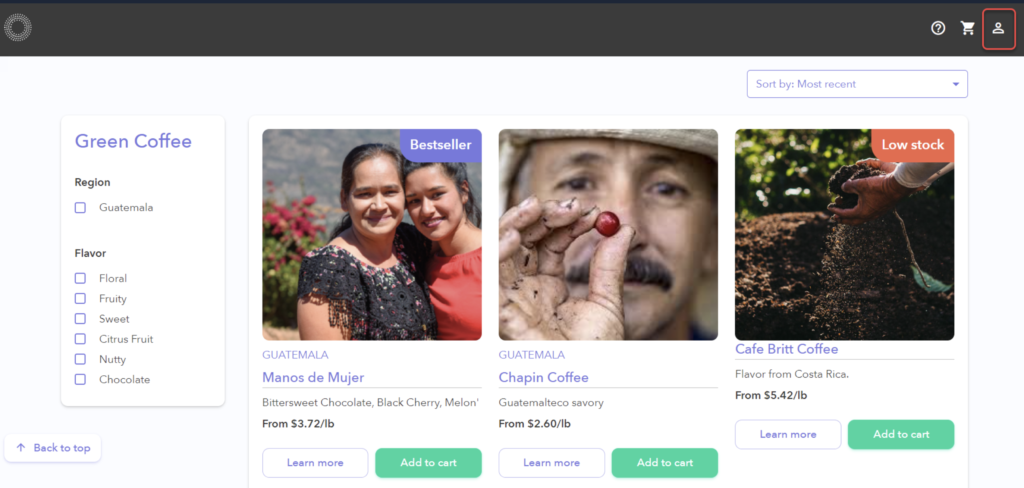
Filters
As our connections and our customer base grows, so too does the number of green coffee we have on offer. It may get challenging to find your favorite green coffee without filters.
Here we see the store with no filters applied.
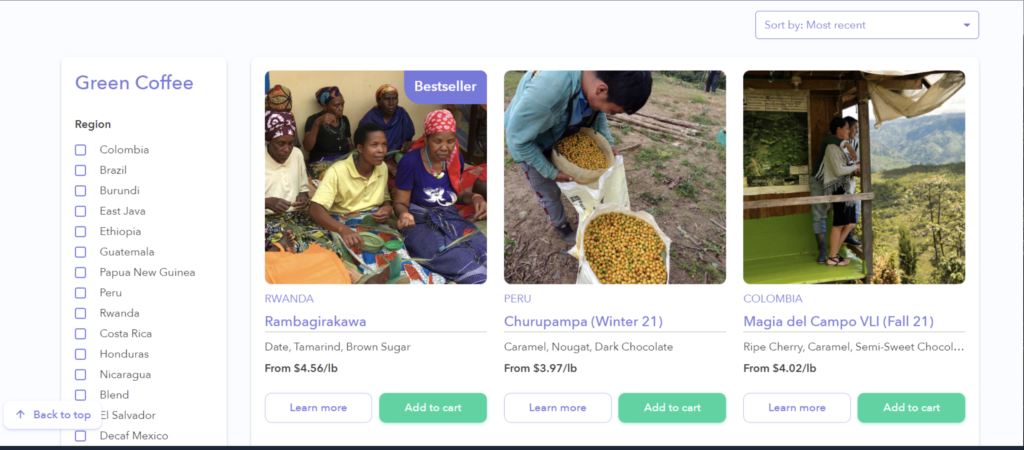
Now, let’s apply the filter for the Ethiopia region. Note that we are now left with three options, and all the others disappear from view, as it is from Costa Rica. Also, note you can see the filters applied at the top of the page.
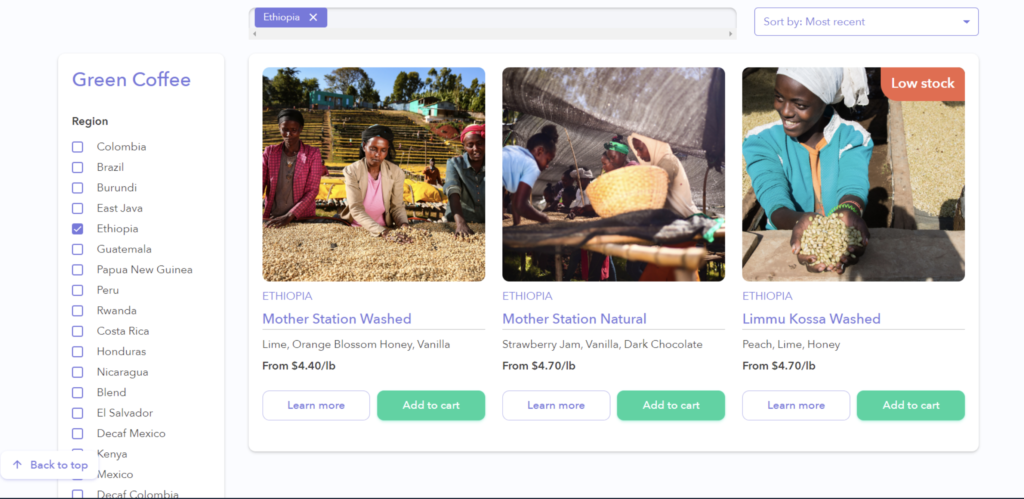
Multiple filters can be applied. Let’s add another couple of regions. As you can see, additional filters can expand the number of choices, or decrease them. Additional filters of the same type (such as region) will add more options.
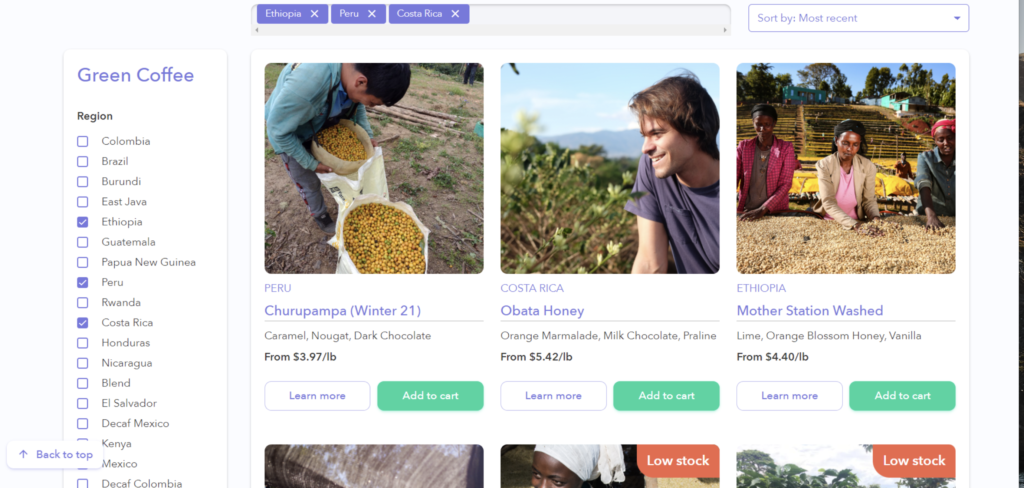
Filters of a different category (such as a Flavor) will tend to decrease the number of selections. Let’s scroll down and select the filters we want to apply.
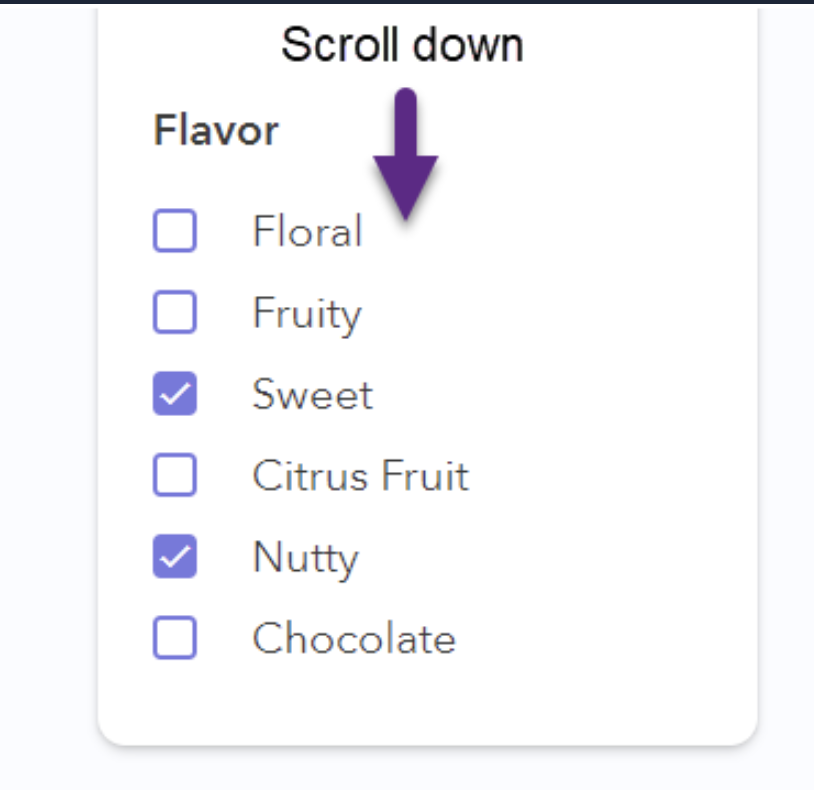
Here we see the filters that are applied at the top of the page.
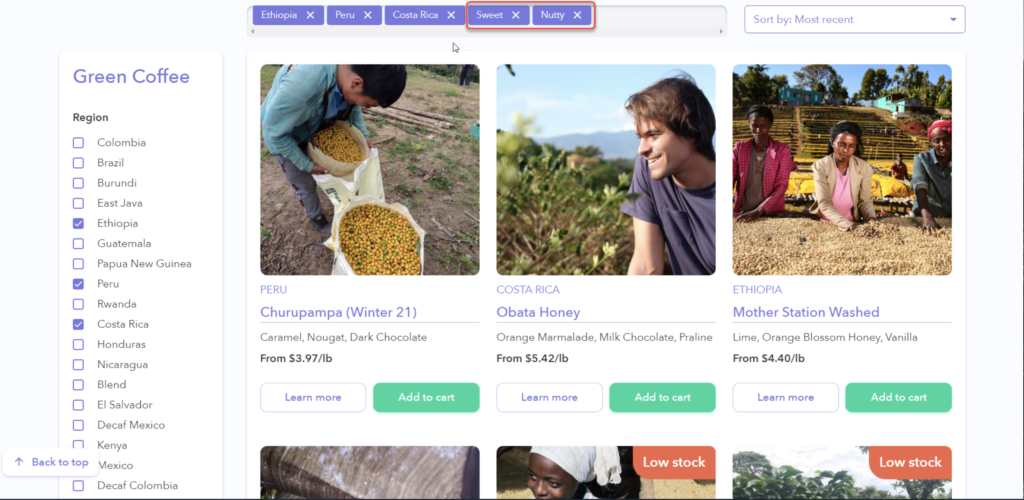
Sorting
As you can see, even with these filters applied we still have a few results to review, so it is a good time to bring up sorting. See the Sort by drop-down menu at the top to sort your results.
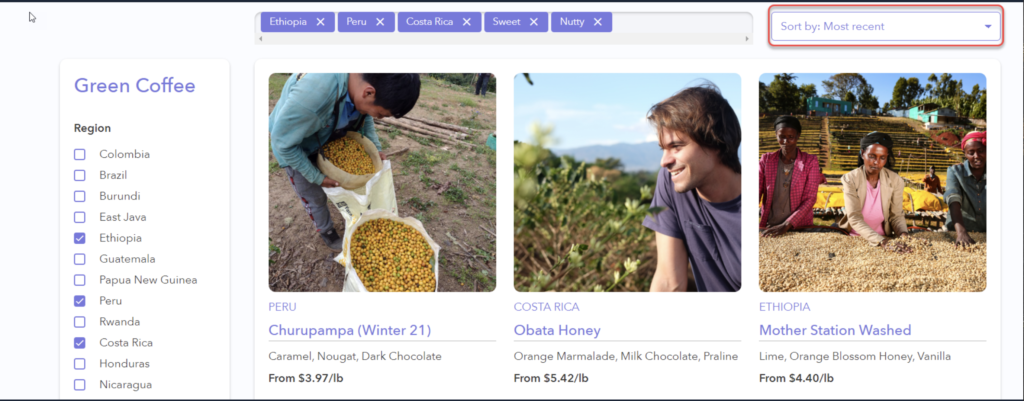
In the drop-down, select the Sort by option that best fits your needs. Let’s go with the ever-popular price option, low to high.
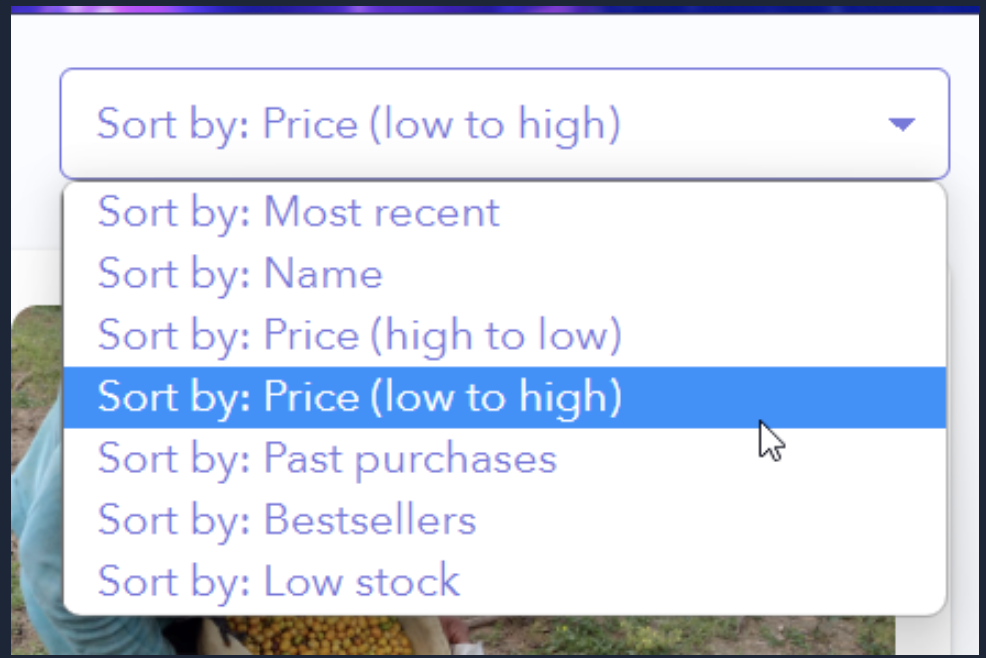
As you can see, with the filter applied, the lowest priced coffee is listed first, and the remainder are sorted from low to high as requested.
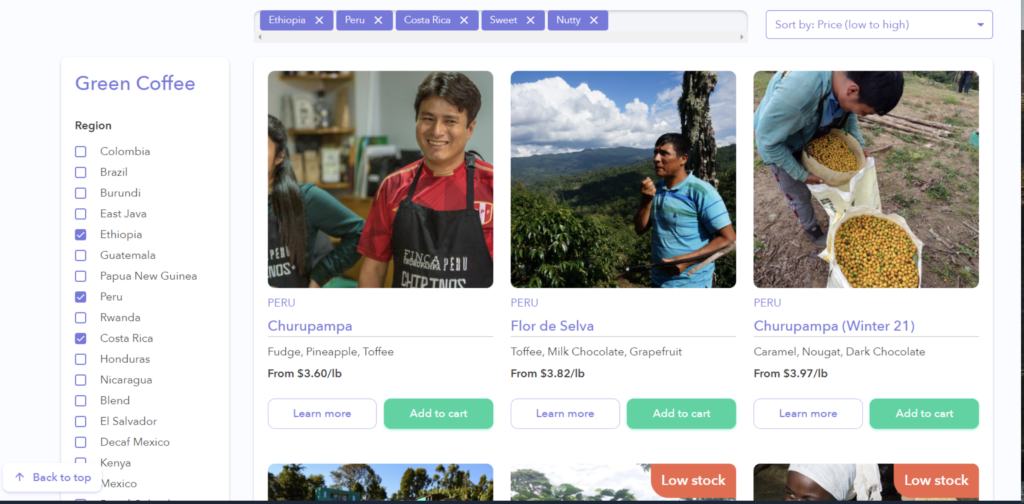
Learn more
Now that you’ve narrowed your criteria, it’s time to look a little deeper at the possible selections. To learn more about a particular product, click Learn more.
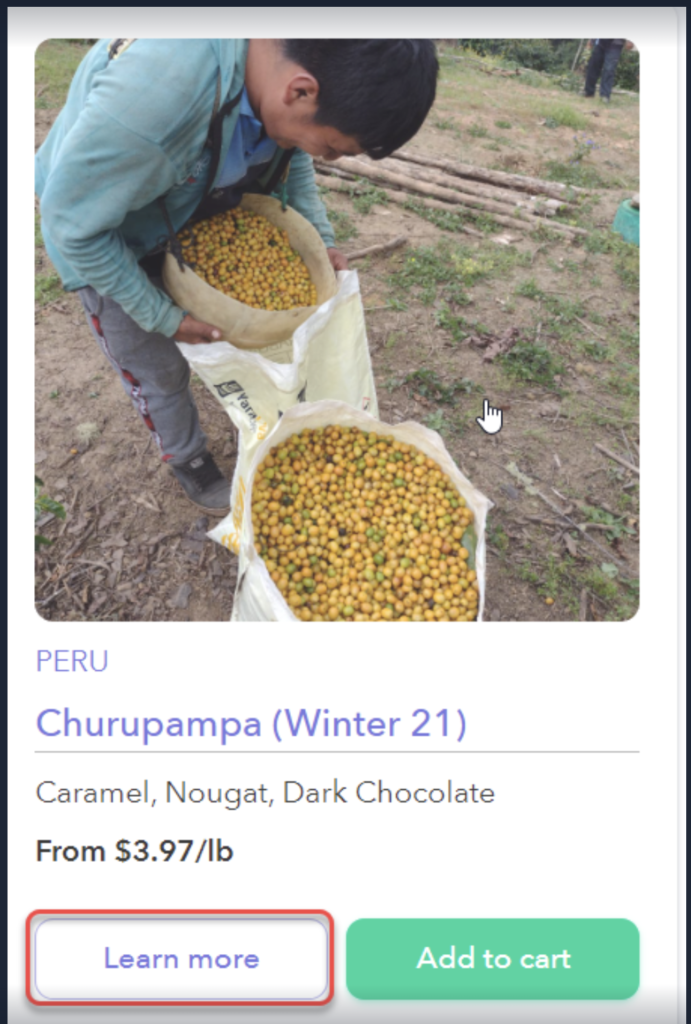
The product page will open, with details on the coffee, additional images, flavor profile, and more.
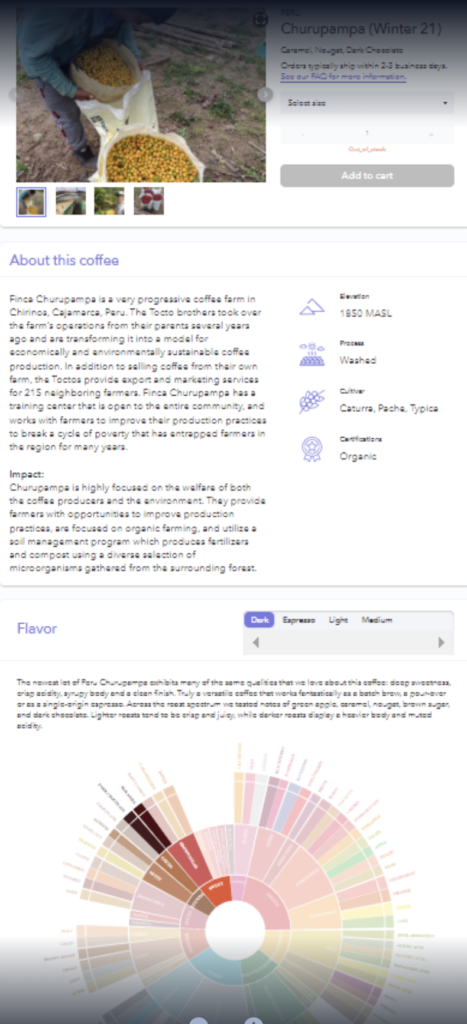
These details are split into three sections:
- Product Section
- About this coffee
- Flavor
Product Section
The product section allows you to cycle through any images of the coffee or the farm that produces it, and allows you to select the size of your purchase if applicable before adding to the cart. It will also indicate whether the product is in stock. You can also add to the cart from here.
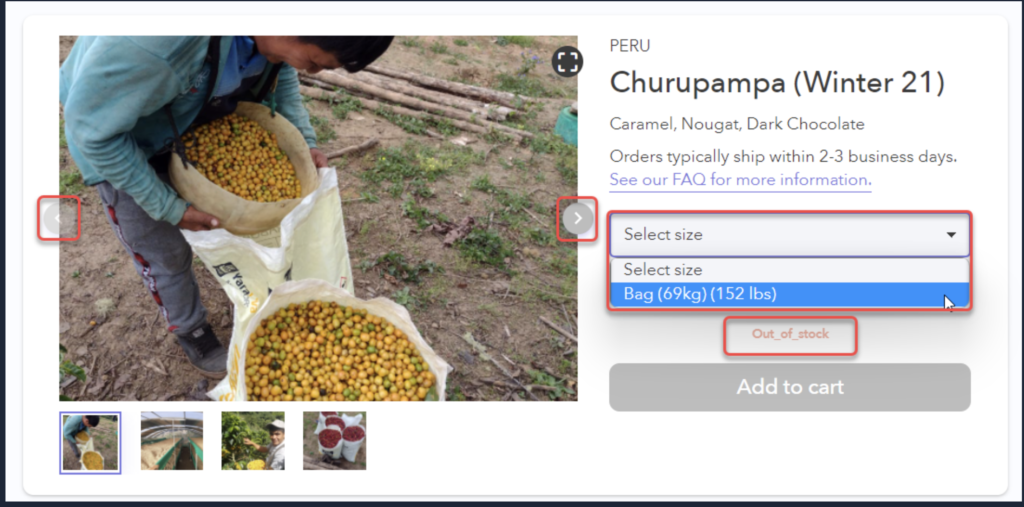
About this Coffee
This section provides information about the coffee, where it comes from, the elevation it grows at, the farm it comes from, whether it is certified as organic, etc.
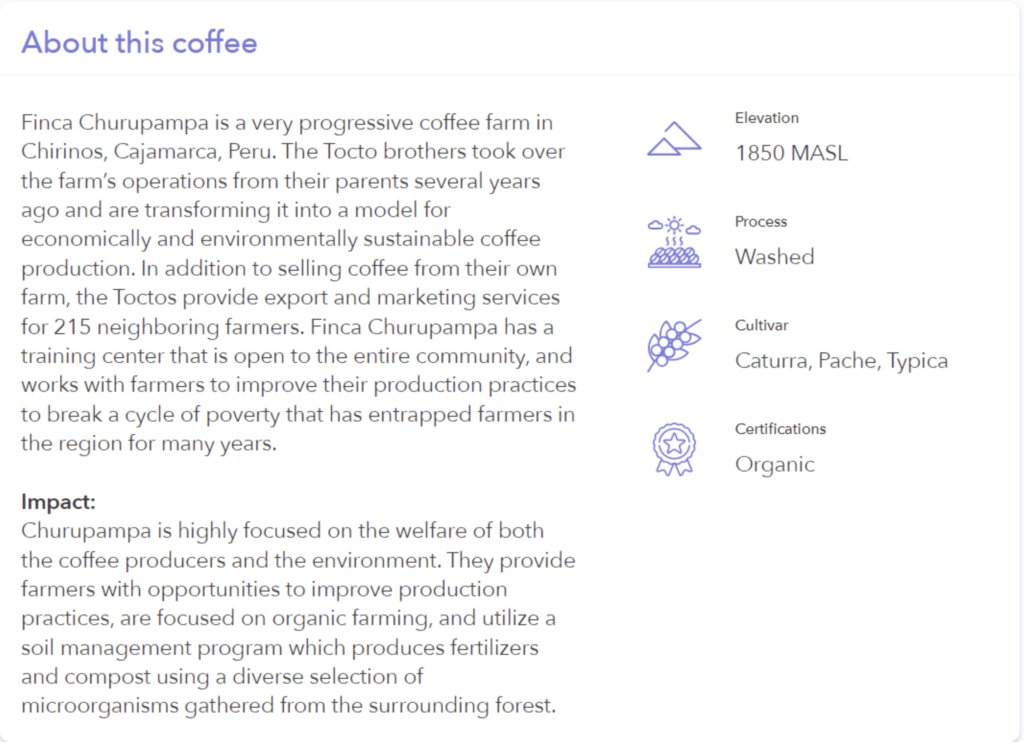
Flavor
Finally, we have the Flavor of the coffee, where the flavor profile is displayed. In this case, we see that it is a dark roast, and the flavor wheel tells us it is a sweet, nutty coffee with hints of cocoa, dark chocolate, brown sugar and molasses.
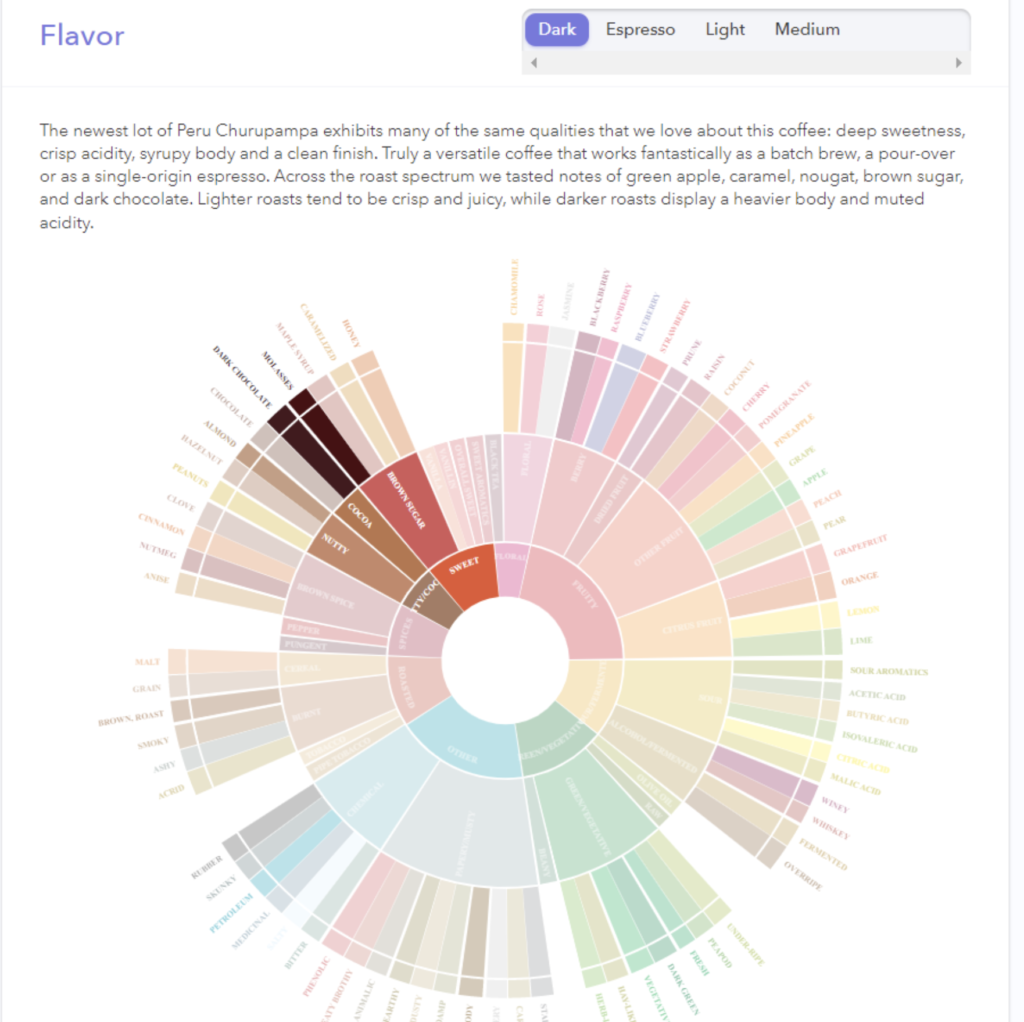
Add to Cart
Once you have found the coffee you want, it is time to add it to your cart and make your purchase.
First, select the size you want to purchase from the drop-down. Depending on the coffee in question, the available sizes will vary. Purchases are limited to what is in stock. In other words, only 3 bags could be purchased in the example below. Click Add to Cart when your selections are made.
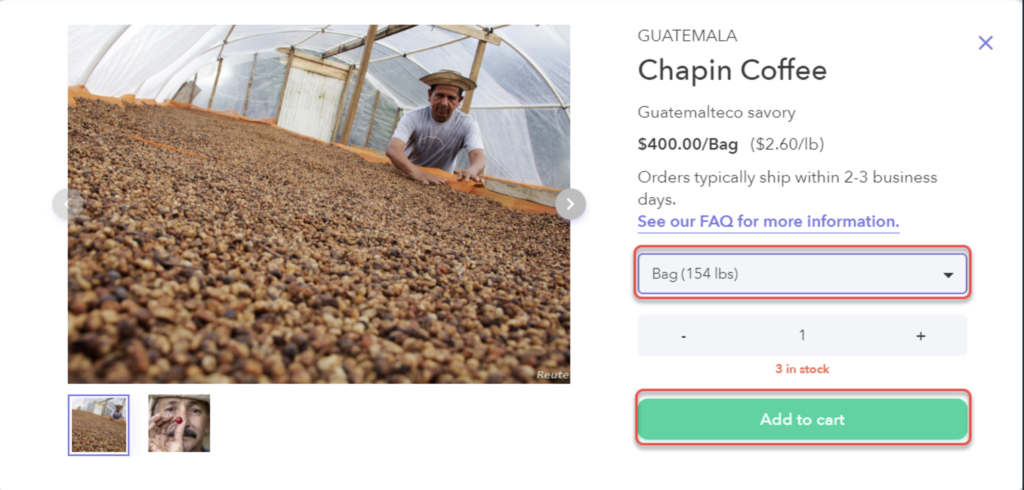
Click the cart icon in the upper right when you’ve finished making your purchase selections. In this case, we’ll only be purchasing the one coffee type. Click the Cart icon to complete your purchase.
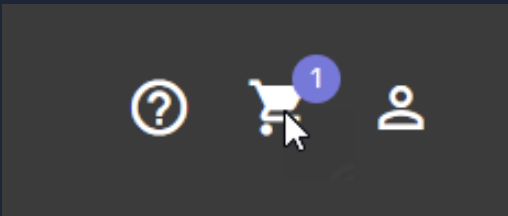
You can edit the amount you wish to purchase or cancel the order by clicking Remove from the cart. Click Proceed to checkout if finished.
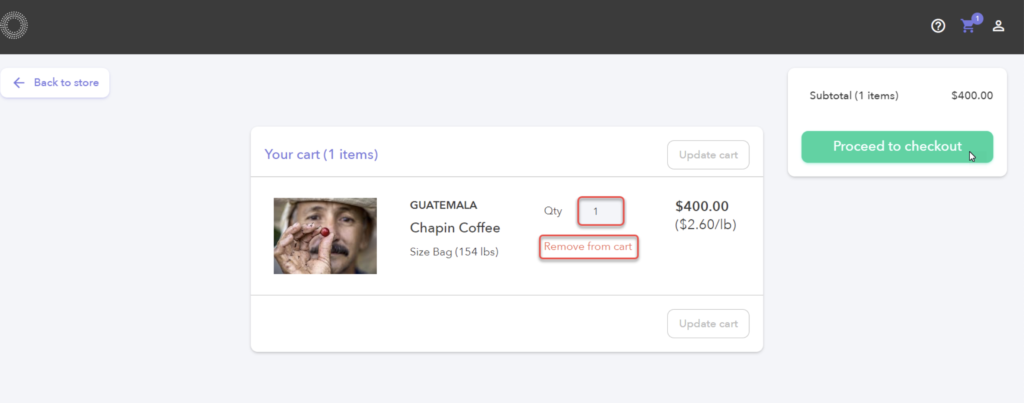
Next, confirm the details. The first detail to confirm will be the shipping address.
Note: If you have an applicable coupon, click the coupon option at the top.
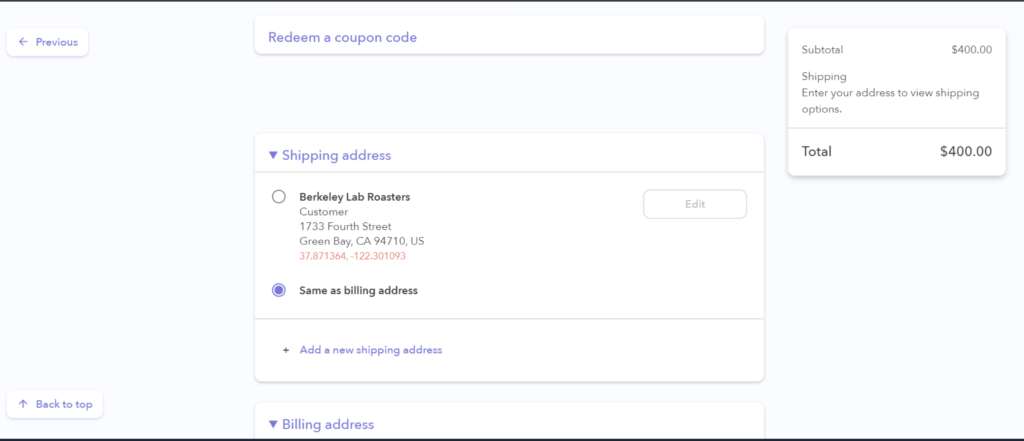
Next, the billing address. Click Edit to make changes.
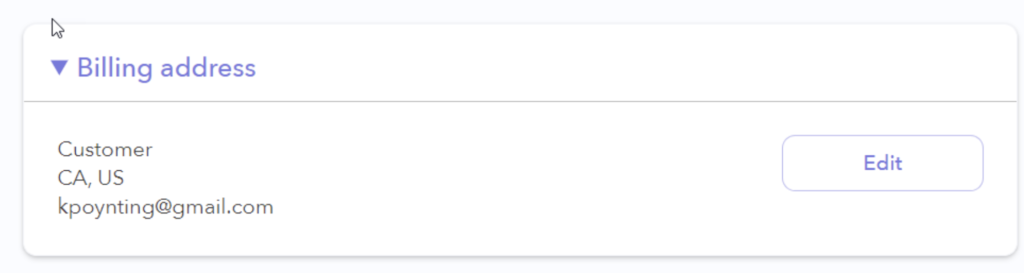
Next, the payment information. For purchases over $500 there may be an additional option called Purchase Order, not represented in the screenshot below.
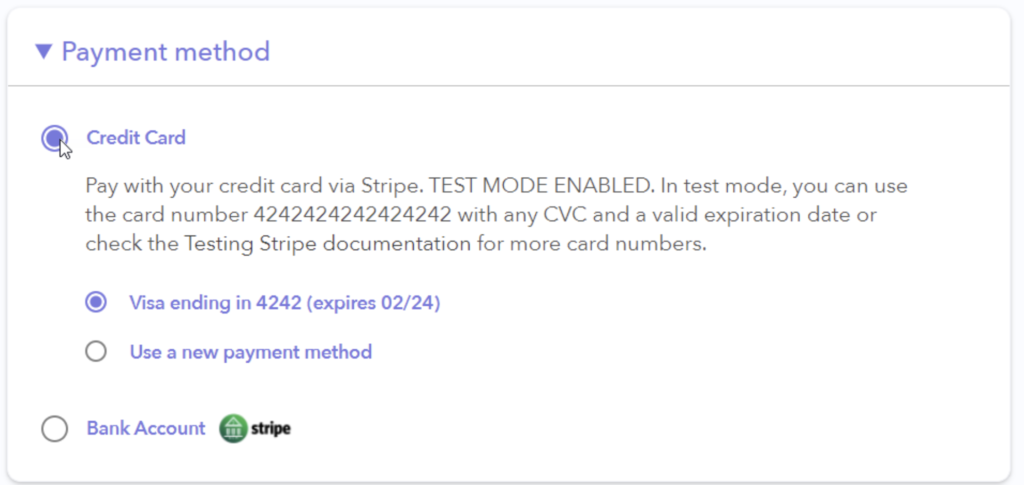
If you need to add a new credit card to your account, click Use a new payment method.
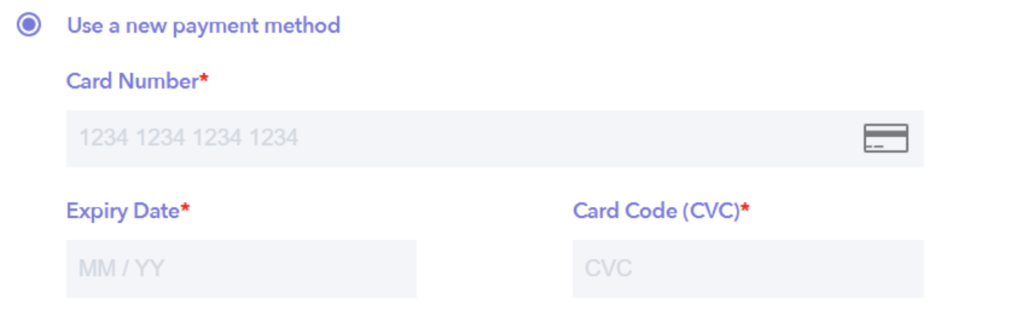
Finally, review the items, and Place Order.
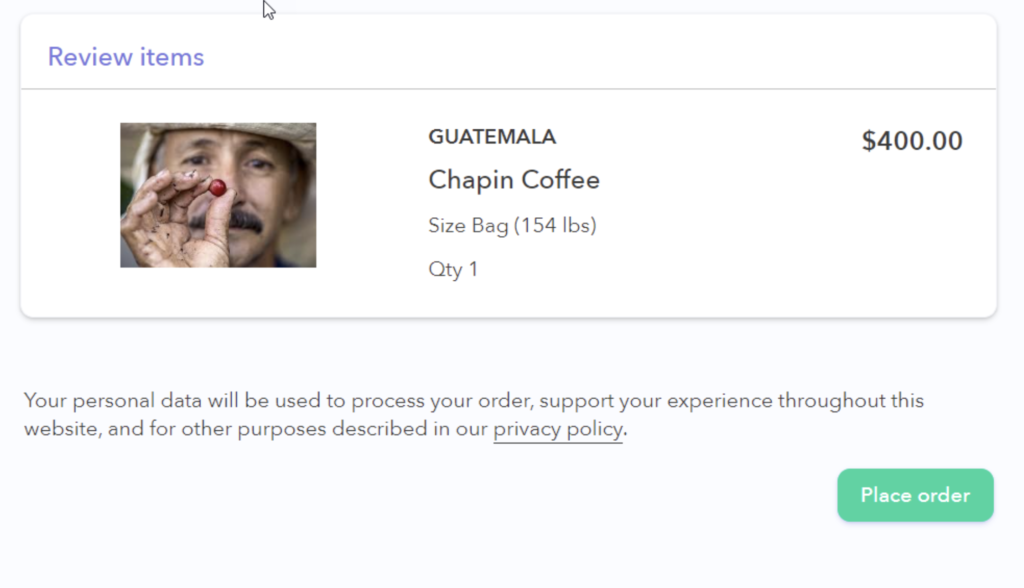
If there are any issues with your purchase, a prompt will appear listing the things you need to address.