Adding Your Own Green Coffee Inventory
You can add any green coffee purchased outside of the Bellwether Marketplace to your Bellwether App. This ensures all of your coffee information is in the same place, allowing you to accurately manage your inventory and create custom roast profiles for any coffee you’d like to roast.
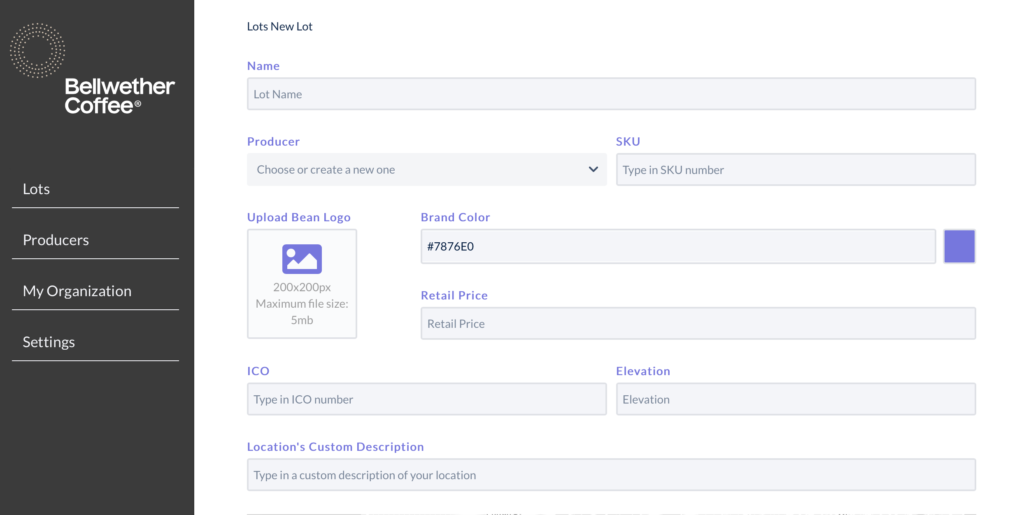
1. Log in to your Bellwether Admin site at https://admin.bellwethercoffee.com/
2. Click Create New Lot in the top right corner of the screen.
3. Enter all of the information you have for your coffee lot. Make sure to enter the information in the order in which you see it on the left-hand column. Please note, to add a tile successfully, you only need to complete the Name and Producer fields to publish.
4. Save your Lot information, and publish when you’re ready for it to show up in your Bellwether App.
5. Once the information is published, head to the iPad and open the Bellwether App.
6. Click on the ADD NEW link in the upper right-hand corner of the Green Inventory tab and you’ll see your new coffee information in the Green Inventory section in the Bellwether App.